WordPress, as a versatile and user-friendly content management system, empowers users to effortlessly publish and manage their online content. Adding a new post to your WordPress site is a fundamental skill that every user should master. In this knowledge base article, we'll take you through the process step-by-step, ensuring you can confidently publish your thoughts, articles, or any other content on your WordPress website.
Accessing the WordPress Dashboard
Start by logging in to your WordPress dashboard. This is your site's command center, where you can control and manage various aspects of your website.
Navigating to the Posts Section
On the left-hand side of the dashboard, locate the "Posts" option. Click on it to reveal a dropdown menu. Select "Add New" to begin creating a new post.
Entering the Post Title and Content
In the post editor, you'll find fields for the post title and content. Enter your title in the designated space, and use the content editor below to craft your post. The content editor is equipped with a toolbar that allows you to format text, add media, and more.
Adding Media (Optional)
To enhance your post, you can insert images, videos, or other media. Click on the "+" button where you want to add media and select the type of content you want to insert. Follow the prompts to upload or select existing media from your library.
Setting Categories and Tags
On the right side of the post editor, you'll find options to assign categories and tags to your post. Categories help organize your content, while tags provide additional descriptors. Assigning relevant categories and tags can improve the organization and discoverability of your content.
Featured Image (Optional)
Consider adding a featured image to your post. This image will represent your post visually and may be displayed in different areas of your website, depending on your theme. Click on "Set featured image" to choose or upload an image.
Saving and Publishing Your Post
Once you've entered all the necessary information and are satisfied with your post, you have two main options: Save Draft or Publish. If you're not ready to make your post public, save it as a draft. When you're ready to share your content with the world, click the "Publish" button.
Previewing and Editing
Before hitting the publish button, it's a good practice to preview your post. Click on the "Preview" button to see how your post will look on your site. If any adjustments are needed, you can go back to the editor and make changes.
Conclusion
Adding a new post in WordPress is a straightforward process that allows you to share your thoughts, stories, or information with your audience. By following this comprehensive guide and referring to the included screenshots, you'll be able to navigate the post creation process with confidence. Whether you're a seasoned WordPress user or a beginner, creating engaging and compelling content is just a few clicks away.